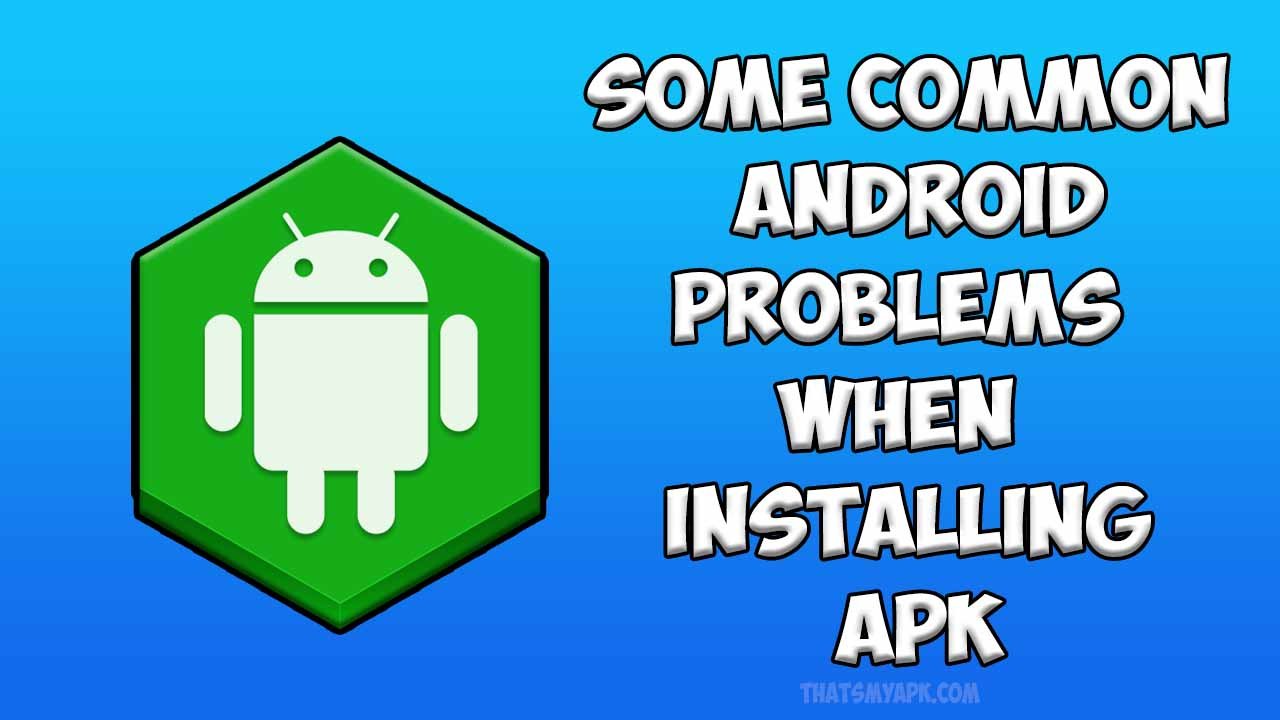The Android Play Store is full of unlimited apps, games, news apps, weather apps, and more. You can download APK files through Google or any other browser. But there are some issues with installing APK files. Mostly, mistakes are easy to correct. New users find it difficult to resolve. We are about to discuss some of the flaws in the APK file installation.
App Installation Error
Error “Blocked via Play Protect of Google Play.”

The Play Protect function acts as a shield and protects the phone from malicious attacks or viruses. It prevents the smartphone from installing the APK. Most APK files have modified versions, so they are not available on the Google Play Store. That’s why Play Protect warns you before installing APK files. Therefore, you should turn off Play Protect before installing any APK. Let’s see how to turn off Play Protect from Google Play.
- Go to the Google Play store and click on the 3Dots top right corner.
- Click on the profile icon.
- Go to the Play Protect Setting.
- Turn off “scan apps with Play Protect” and “Improve app detection.”
Error “Existing package and new packages have the same name.“
If you are facing the same error, it means a similar application already exists on your phone. This error indicates that you will need to uninstall the old version and remove the existing packages. After successfully removing the Package, you will download the new one.
Error “App not installed.”

If you already “turn off” Play Protect and remove existing packages and you still have an error, it means that the application is not suitable for your device.
also if you guys want to Color Grade In Lightroom Mobile Android and IOs then make sure to read this article. and if you want to get tech information then make sure to visit ThatsMyApk.
The app is not working correctly
Error “Downloading fails, purchase the App.”
This error exists due to the access failure of OBB. It means you must download the files of OBB. After downloading it, put the OBB in the right place. Your error will resolve. But still, if you are facing the error, download the new Moded version APK once again
Error “Screen becomes black”, “Loading not start 0%”, “Loading screen stop”
This error occurs due to OBB or not correct installation. If you download OBB and place it in the right place with other files, your APK file will not get stuck.
Login fails with Facebook or Google
It is a problem that occurs in all MODDED apps. So if you’re facing the error, delete Facebook and log in through Google or Browser. But if you’re device is rooted, then you can Sign-in through Google or Facebook.
The problem in Parsing the Packages
This error appears due to the parsing package problems. It is the APK parser, and sometimes it shows errors in programming. The parsing technique is used to read and analyze the strings, symbols, digits, and characters in programming. These strings must follow some specific format. But if they are not according to the given format, you can’t read them. As a result, you can get error messages like:
- Download your app file properly, and make sure it is not corrupted.
- The APK is not compatible with your device.
- Check the security setting that can stop your application to install.
As you know, handling these issues is very tricky. But there are unlimited ways to solve them.
Installation Solutions
Method1:
“Manifest.XML APK Files on Your Smartphone”
- Manifested files have their place on your smartphone. Some people download the APK files extract them but don’t place manifested files in their exact place. So, find the android-manifest.XML file and save it to its default place. Your error will resolve.
- After extracting the APK file, check the name of manifested files. If the name change, it is the cause of the error. In this case, download the APK file and save it correctly.
Method2: “On USB Debugging”
- Click on the Settings option and then press the about option.
- Click on the developer’s option and tap on it 5 to 7 times. It is the requirement of the developer’s option.
- Go one step back and enable the Developers option. Then enable USB Debugging and Install the APK file without any error.
- You will get your application on your smartphone without any error.
CONCLUSION
So in this article, I have provided you with Some Common Android Problems When Installing APK & Solutions and I hope you guys will find this article helpful if you get some information from this article then make sure to share it with your friends and family.